
------ body content display, start to learn new knowledge ------
The use of Pagoda users more and more, the use of cloud hosting friends, Pagoda has almost become the standard, the following simple station WordPress for you to write a Pagoda to build a WordPress site detailedtutorialsThe building process is illustrated step-by-step and step-by-step.
1、Step 1: Add website
![Image [1]-build WordPress site with pagoda detailed tutorial - HootSuite Source Code - Software customization and development](https://www.jianzhanpress.com/wp-content/uploads/2024/04/2024040708313698.png)
Login Pagoda background, find the "website", click to enter, point "add site", enter the domain name, choose to create "FTP" and "database", click "OK" site will be created successfully. database", point "OK" site is created successfully. ("Database" must be created, "FTP" can be created, you can not create. In addition, if you have more than one version of PHP installed, you can choose the version of PHP. the latest version of WordPress is 6.5, it is recommended to use version 8.0 of PHP.)
![Picture [2]-build WordPress site with pagoda detailed tutorial - HootSuite Source Code - Software customization and development](https://www.jianzhanpress.com/wp-content/uploads/2024/04/2024040708373719.png)
After the website is successfully added, you need to set up the website, the basic settings, such as, pseudo-static settings, as shown in the picture above.
Click on "pseudo-static" and choose "wordpress" in the options that come out.
![Picture [3] - detailed tutorials to build WordPress sites with pagoda - Hootsuite Source Code - Software customization and development](https://www.jianzhanpress.com/wp-content/uploads/2024/04/2024040708395599.png)
When the requested code appears, "Save" will successfully set up pseudo-static.
![Picture [4] - detailed tutorials to build WordPress sites with pagoda - Hootsuite Source Code - Software customization and development](https://www.jianzhanpress.com/wp-content/uploads/2024/04/2024040708405158.png)
SSL certificate to add the SSL certificate of the domain name of the corresponding code, copy the key (KEY) and the certificate (PEM format), "save and enable the certificate" to successfully install the SSL certificate.
![Picture [5]-build WordPress site with pagoda detailed tutorial - HootSuite Source Code - Software customization and development](https://www.jianzhanpress.com/wp-content/uploads/2024/04/2024040708522191.png)
After successful SSL installation, you can view the corresponding domain information and expiration date.
2, the second step: upload wordpress program
Go to wordpress official and download the latest version of wordpress program:
https://cn.wordpress.org/download/
Note the official environment requirements: PHP 7.4+ and MySQL version 8.0+ or MariaDB version 10.4+ are officially recommended. It is recommended to use php8.0 for PHP version.
![Image [6] - detailed tutorial to build a WordPress site with Pagoda - HootSuite Source Code - Software customization and development](https://www.jianzhanpress.com/wp-content/uploads/2024/04/2024040709092262.png)
After the download is complete, find "File" in the Pagoda panel, select the "wodepress.com" folder, open the folder, and then upload the downloaded wordpress program to the directory.
![Picture [7]-build WordPress site with pagoda detailed tutorial - HootSuite Source Code - Software customization and development](https://www.jianzhanpress.com/wp-content/uploads/2024/04/2024040709103874.png)
After successful upload
![Picture [8]-build WordPress site with pagoda detailed tutorial - HootSuite Source Code - Software customization and development](https://www.jianzhanpress.com/wp-content/uploads/2024/04/2024040709113011.png)
"Unzip" the file.
![Picture [9]-build WordPress site with pagoda detailed tutorial - HootSuite Source Code - Software customization and development](https://www.jianzhanpress.com/wp-content/uploads/2024/04/2024040709122779.png)
Unzip the files in the "wordpress" folder, copy all the files in the folder to the root directory of your website.
![Image [10]-build a WordPress site with pagoda detailed tutorial - HootSuite Source Code - Software customization and development](https://www.jianzhanpress.com/wp-content/uploads/2024/04/2024040709143432.png)
Delete the wordpress folder and the wordpress program file package .zip file from the root directory
3, the third step: install wordpress
![Image [11]-build a WordPress site with pagoda detailed tutorial - HootSuite Source Code - Software customization and development](https://www.jianzhanpress.com/wp-content/uploads/2024/04/202404070917588.png)
Enter the website domain name www.wodepress.com会出现如图所显的安装界面
Click "Install Now".
![Image [12]-build a WordPress site with pagoda detailed tutorial - HootSuite Source Code - Software customization and development](https://www.jianzhanpress.com/wp-content/uploads/2024/04/2024040709221730.png)
Enter the appropriate database account information "Database Name", "Database Account", "Database Password" in the screen that appears, and "Submit Submit".
![Image [13]-build a WordPress site with pagoda detailed tutorial - HootSuite Source Code - Software customization and development](https://www.jianzhanpress.com/wp-content/uploads/2024/04/2024040709240195.png)
Follow the instructions and click "Run the installer".
![Image [14]-build a WordPress site with pagoda detailed tutorial - HootSuite Source Code - Software customization and development](https://www.jianzhanpress.com/wp-content/uploads/2024/04/2024040709254717.png)
Enter your website title, administrator username, password and email address and click "Install WordPress".
![Image [15]-build a WordPress site with pagoda detailed tutorial - HootSuite Source Code - Software customization and development](https://www.jianzhanpress.com/wp-content/uploads/2024/04/2024040709271843.png)
At this point all the steps to build a wordpress site in Pagoda are complete!
The next step is to enter your domain name/wp-admin and log into the backend of your website to make other settings for your wordpress website.
Warm Tip:
This article was last updated on
2024-07-13 11:19:30Please note that some articles are time-sensitive, so if there are any errors or if they are no longer valid, please check below.leave a messageor contactHootSuite OfficialThe
本站所有系统源码请合法合规使用,严禁从事违法犯罪,侵权等任何非法活动,违法犯罪毁三代,且行且珍惜!
© copyright statement
THE END



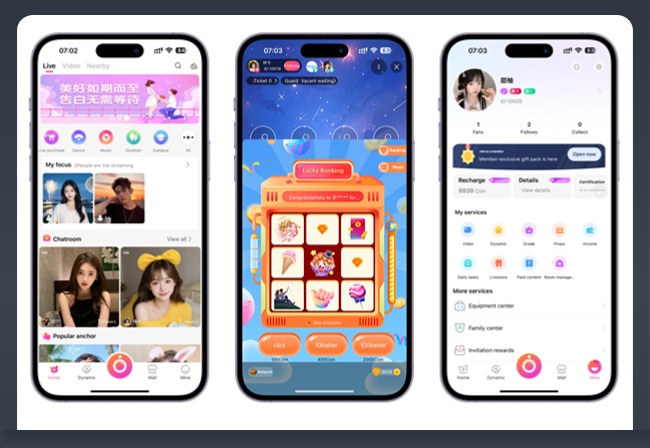
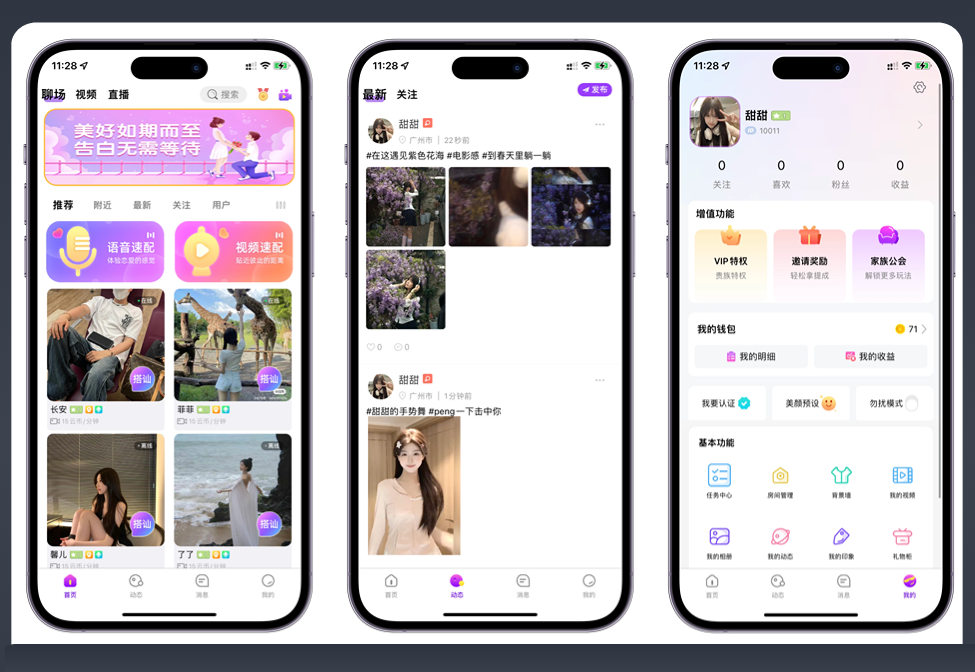
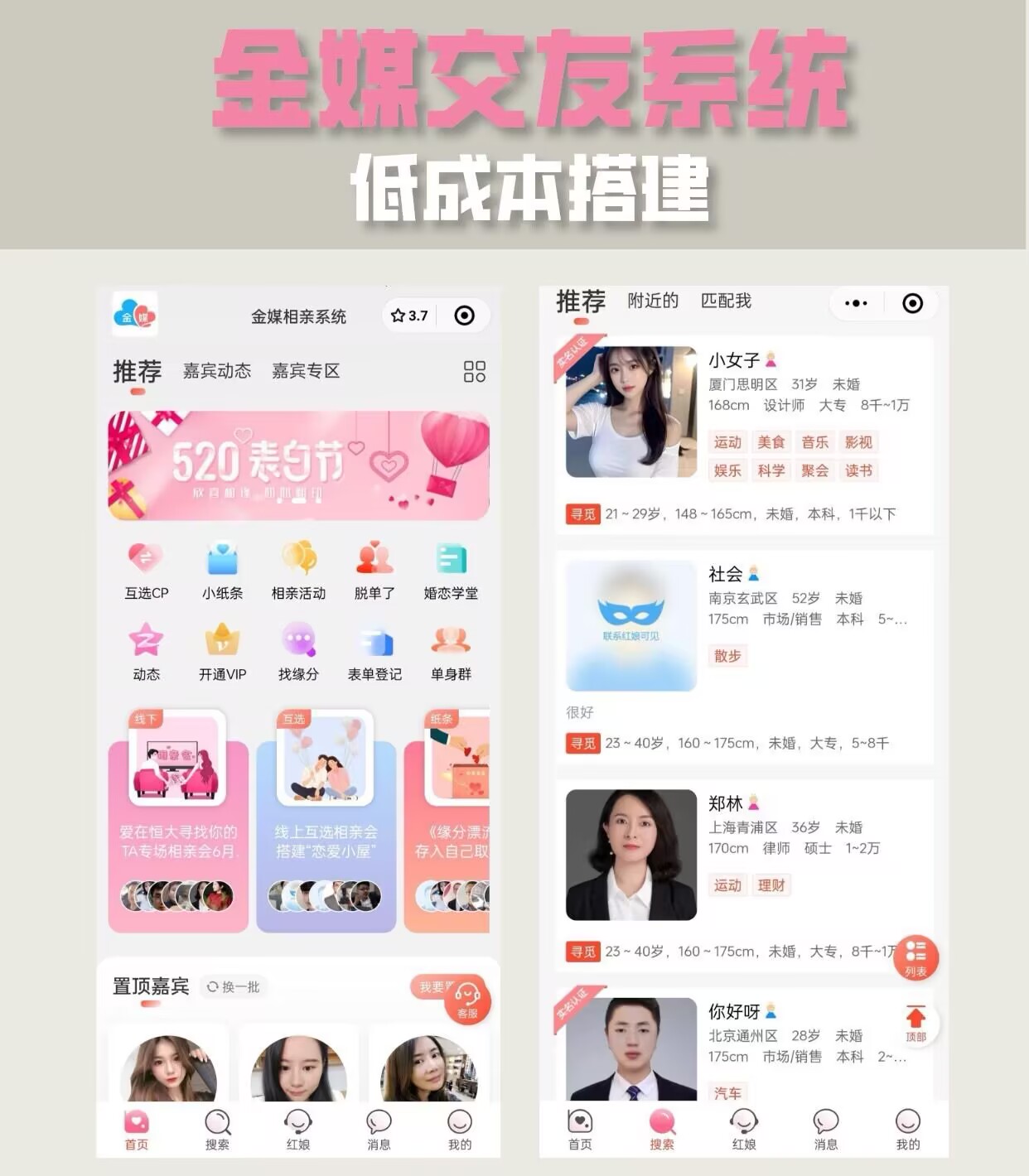
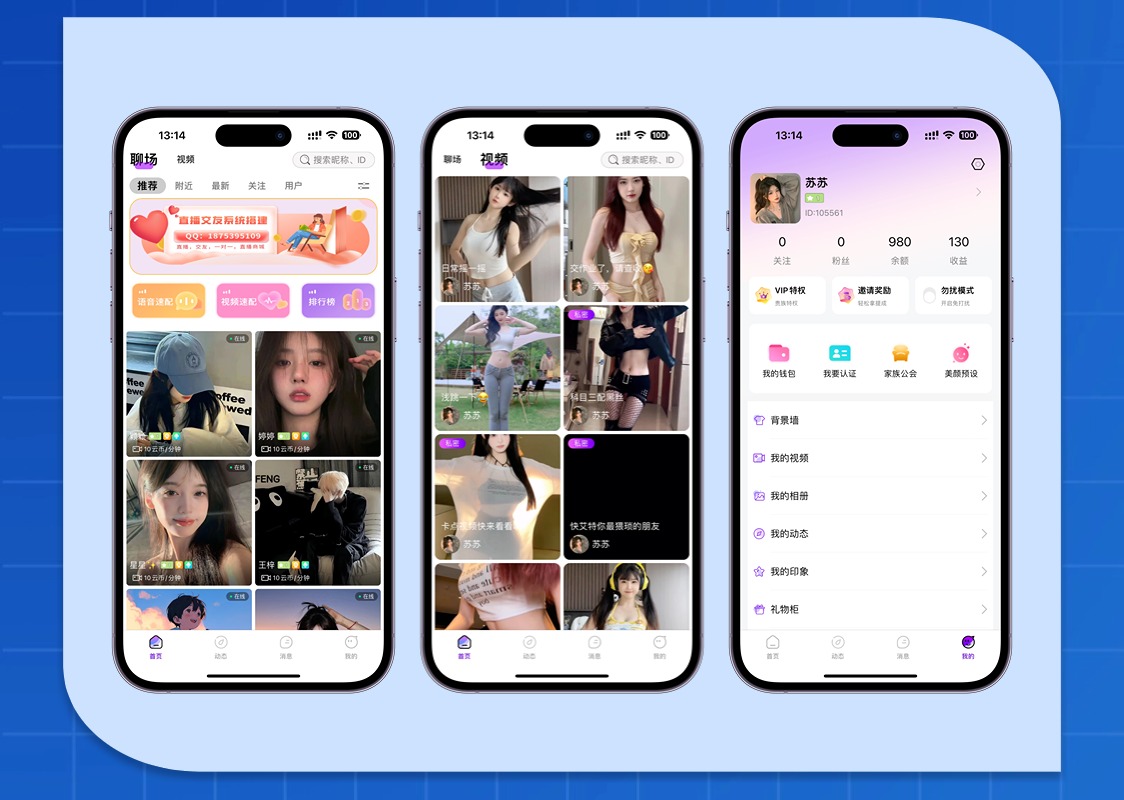
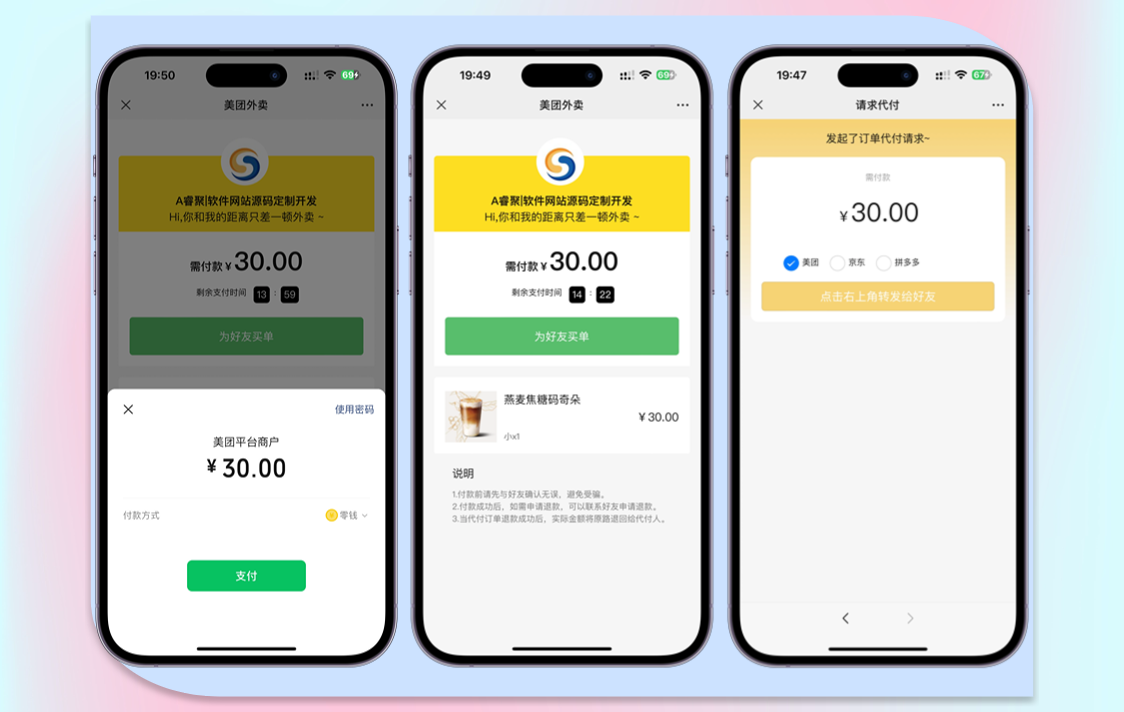
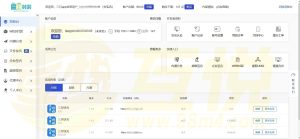

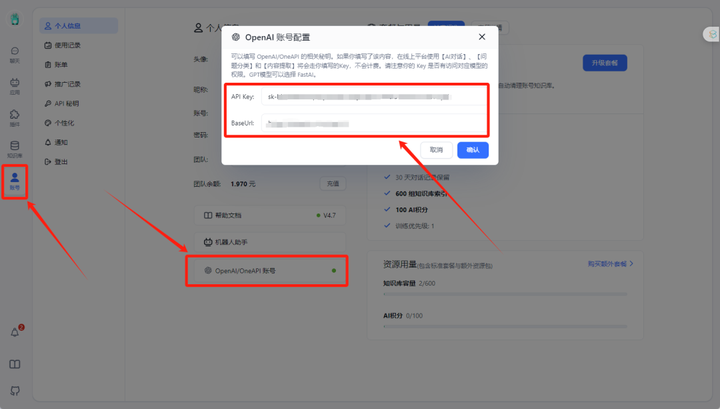
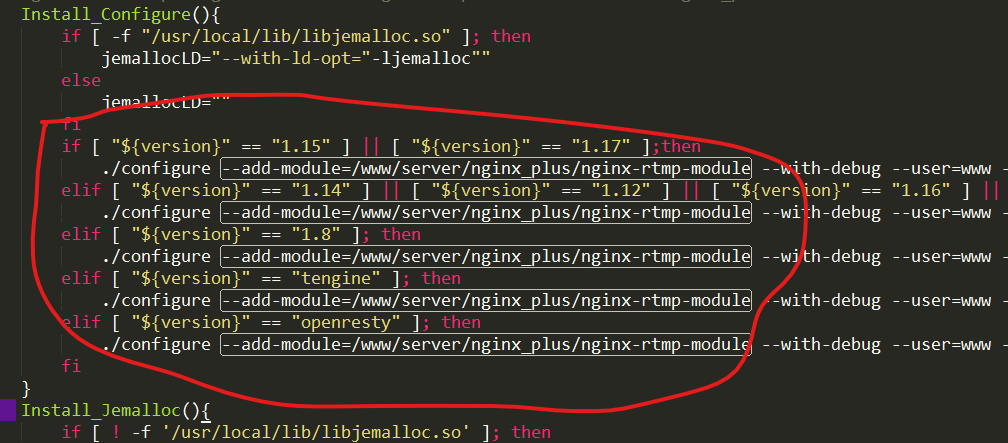
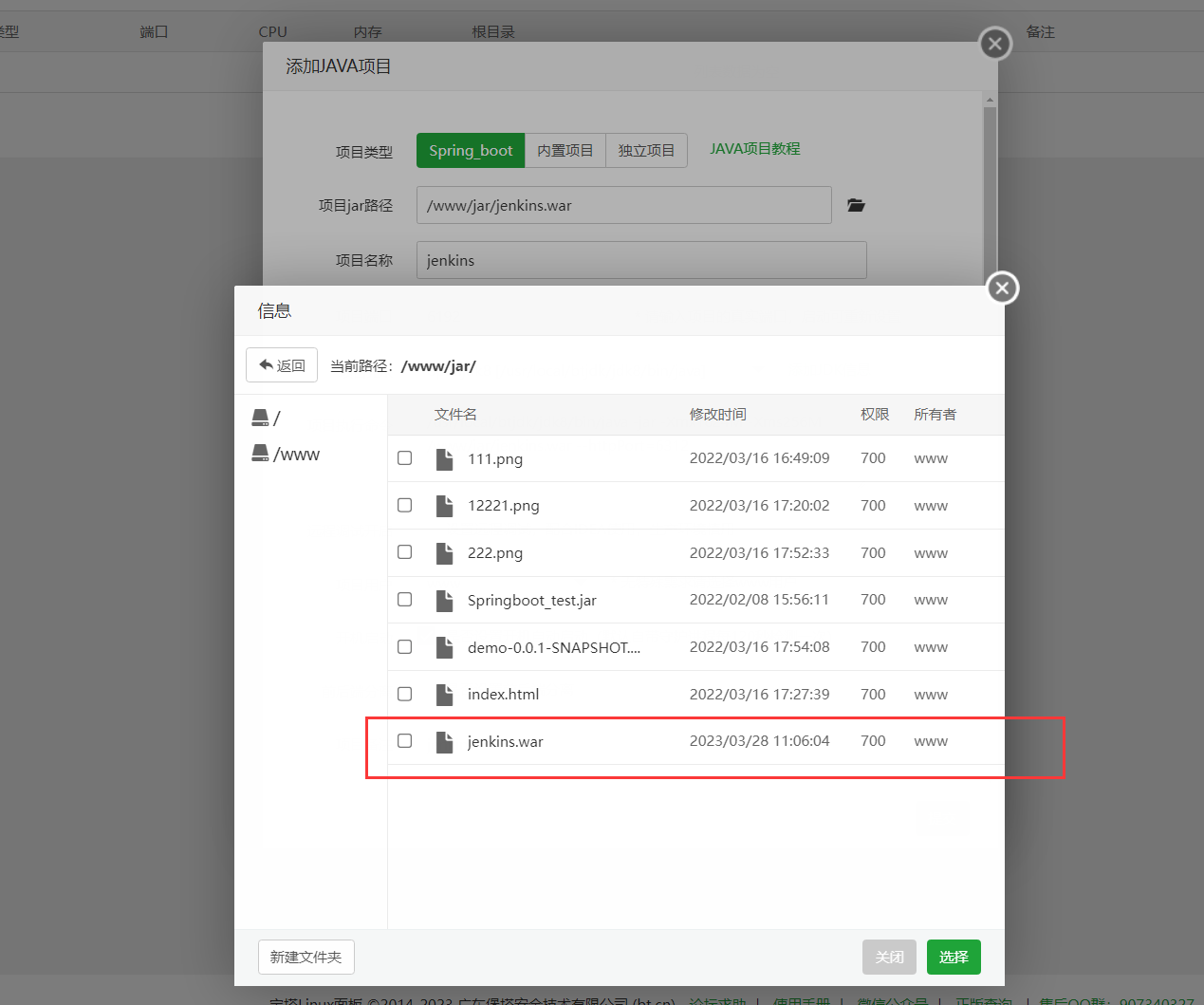
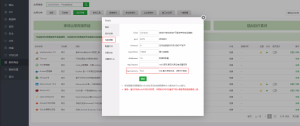


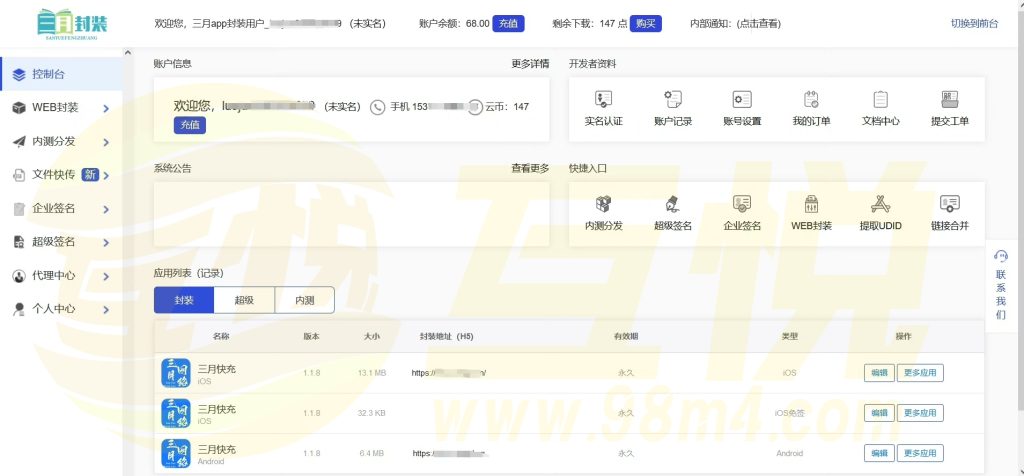
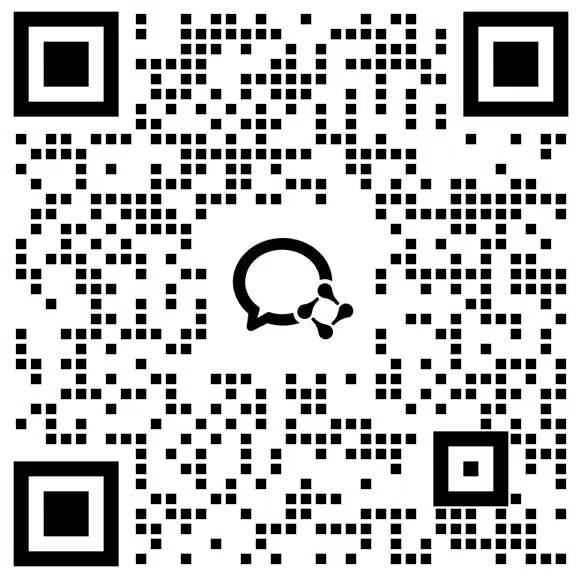

- newest
- hottest
See only the author.